In my last post, I explained how to set up Bumblebee and Primus quick and easy in elementaryOS. Most people will want to use their high-end graphics card to play games on elementary, so here's a simple guide that shows how to play games and how to set up Steam to use your high-end card:
optirun /path/to/mygame
If you installed Primus, you can simply replace optirun with primusrun:
primusrun /path/to/mygame
Pretty easy right? If you don't know the path to your game, the easiest way to know is by installing alacarte which is a menu editor for your slingshot launcher. I've made a guide here. Also, you can just change the menu entry for your game in alacarte by putting optirun or primusrun in front of the command for your game. That way, you don't have to use a terminal to start up your game and you simply can click the icon in slingshot!
This method drains a lot of memory usage, so if you're not using the big picture mode (as I), use method 2!
so it the dialog screen looks like this:
How to play games?
Really simple, just type in 'optirun' and the path to your game in the terminal like this:optirun /path/to/mygame
If you installed Primus, you can simply replace optirun with primusrun:
primusrun /path/to/mygame
Pretty easy right? If you don't know the path to your game, the easiest way to know is by installing alacarte which is a menu editor for your slingshot launcher. I've made a guide here. Also, you can just change the menu entry for your game in alacarte by putting optirun or primusrun in front of the command for your game. That way, you don't have to use a terminal to start up your game and you simply can click the icon in slingshot!
How to set up Steam?
There are 2 methods to set up Steam to use your high-end graphics card:
Method 1
If you're a frequent user of the big picture mode in Steam, the way to set up Steam is the same as any other game. Just type 'optirun steam' or 'primusrun steam ' in a terminal, or to make this default in slingshot add optirun or primusrun to the command in alacarte so it looks like this:This method drains a lot of memory usage, so if you're not using the big picture mode (as I), use method 2!
Method 2
- First, fire up a terminal and type this:
sudo sh -c 'echo OPTIMUS_PREFIX=\"primusrun\" >> /etc/environment'
- Logout and log back in from your desktop.
- Once you installed a game in steam, right click the game in the Steam library and choose 'properties'. Click the 'set launcher options' button in the dialog and fill in the following line:
$OPTIMUS_PREFIX %command%
so it the dialog screen looks like this:
Do this for each game you want to play with your high-end card and that's it!

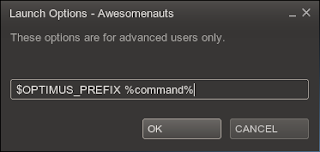
Geen opmerkingen:
Een reactie posten